Getting Started
Step-by-step guide to set up ContextFlo for your team
Last updated: 2/17/2025
Follow these steps to go from a new account to your first dashboard.
Prerequisites
- A database you can connect to (PostgreSQL, Snowflake, BigQuery, MySQL, Redshift, DynamoDB).
- Network access for ContextFlo to reach your database (add the app’s IPs to your allowlist if needed).
- Credentials with read access to the schemas/tables you plan to query.
Step 0: Sign in with your provider to create an organization
- Sign up with Google or Microsoft.
- You’ll land on the home page with onboarding steps to guide setup.
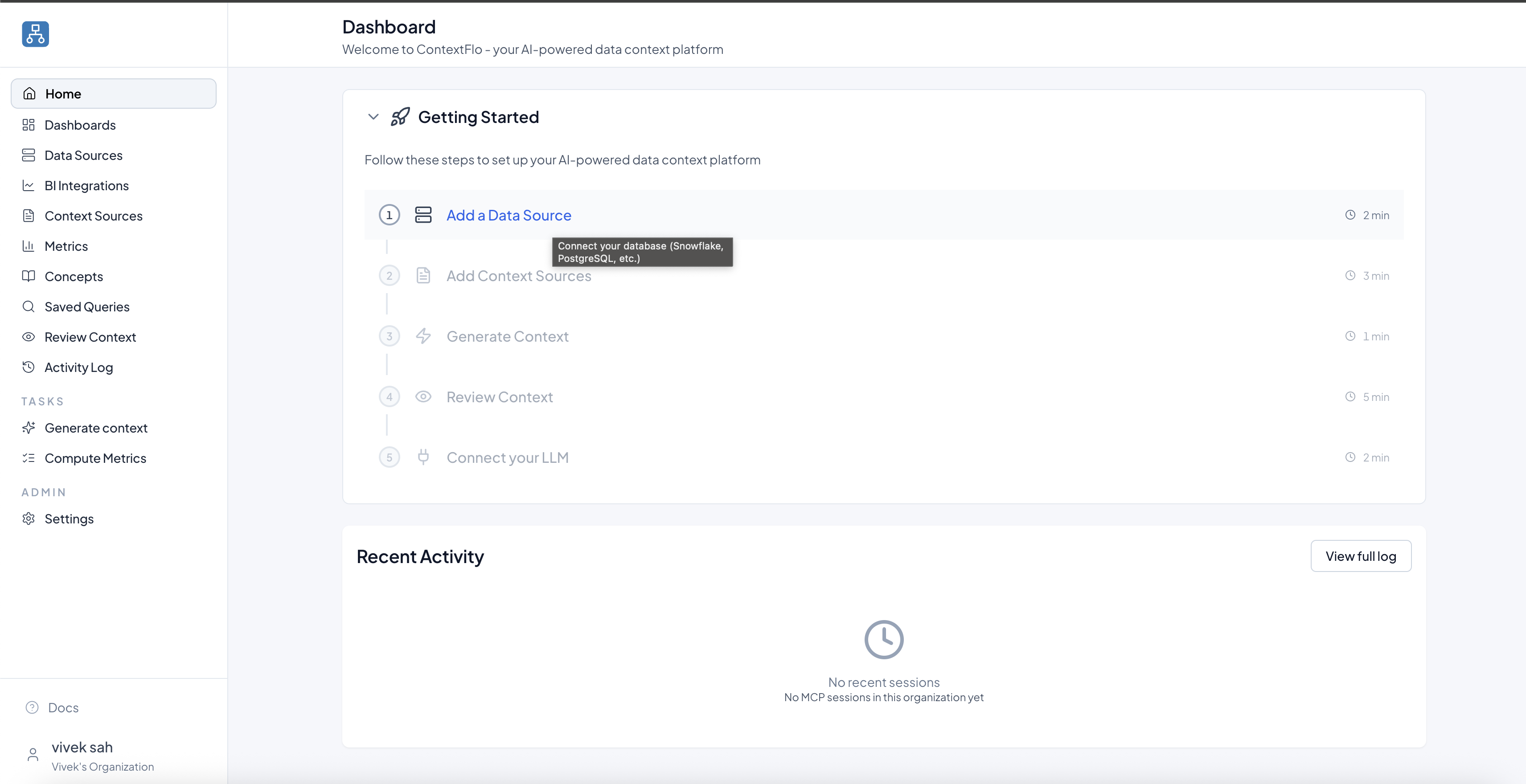
Step 1: Connect a data source
- Go to Data Sources → Add New.
- Pick your database type.
- Follow the instructions for each data source type to connect.
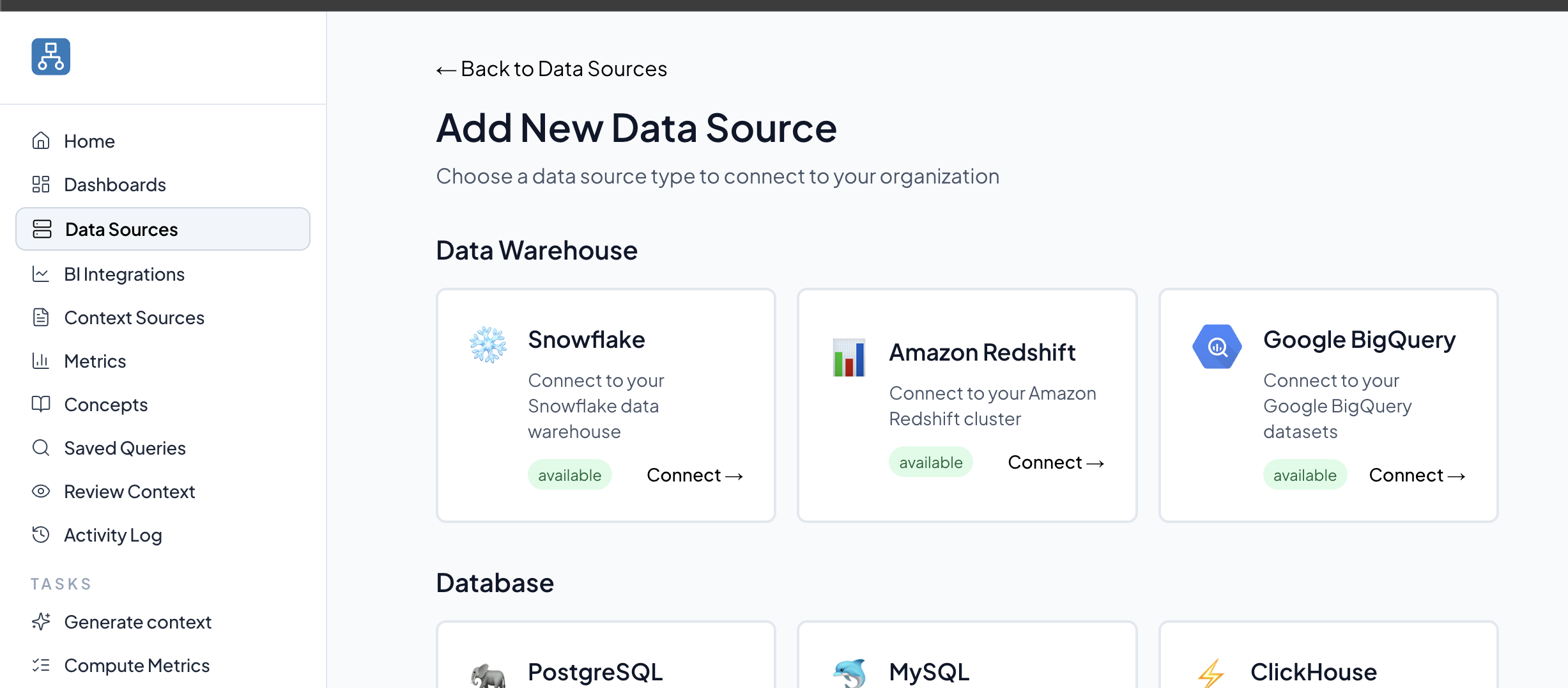
- Click Test Connection. Fix any permission or network errors shown.
- Click Save to store the connection.
Step 2: Sync tables
- After saving, click on "Manage" to see list of tables.
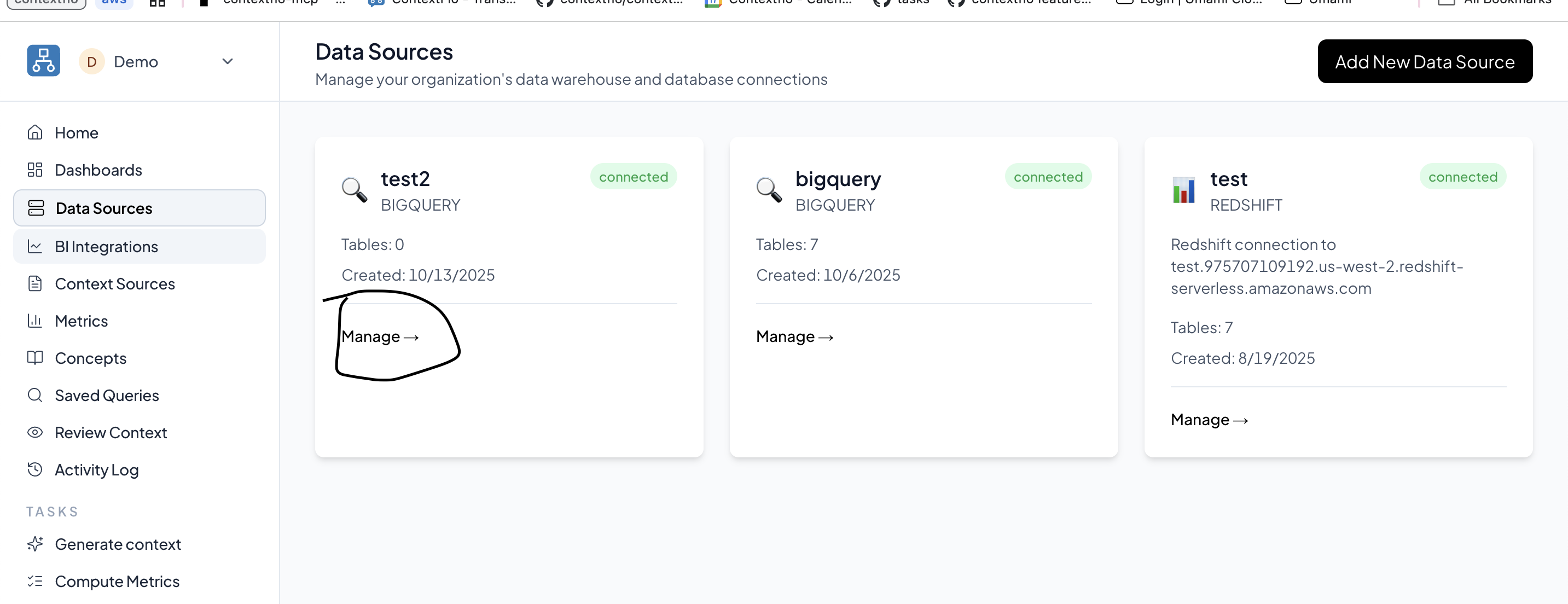
- Select the tables you want available in ContextFlo.
- Click on Sync n Tables.
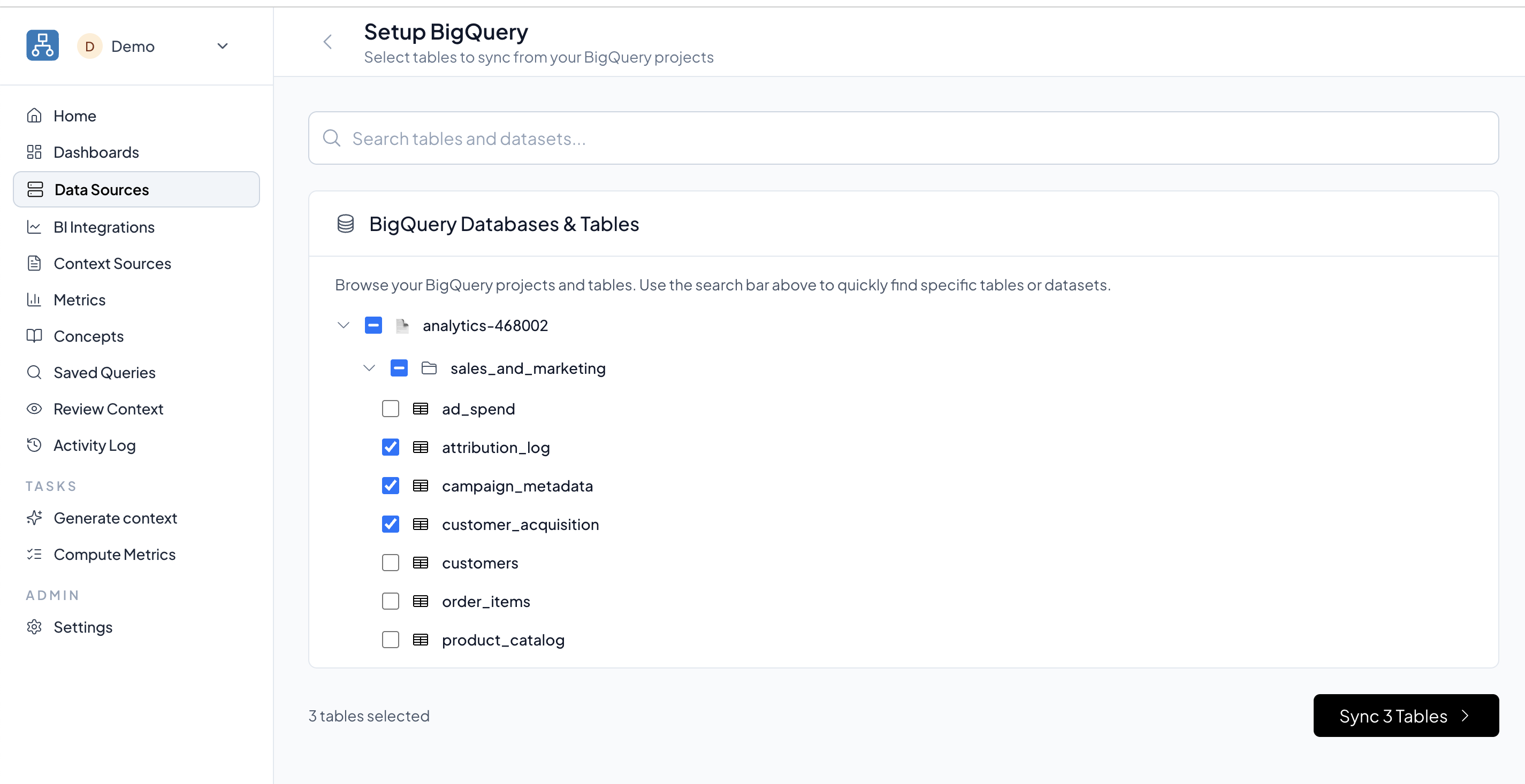
Step 3: Connect your context sources
- Navigate to Context Sources → Add New Source.
- Click on the relevant context source type (GitHub, GitLab, text input, etc.).
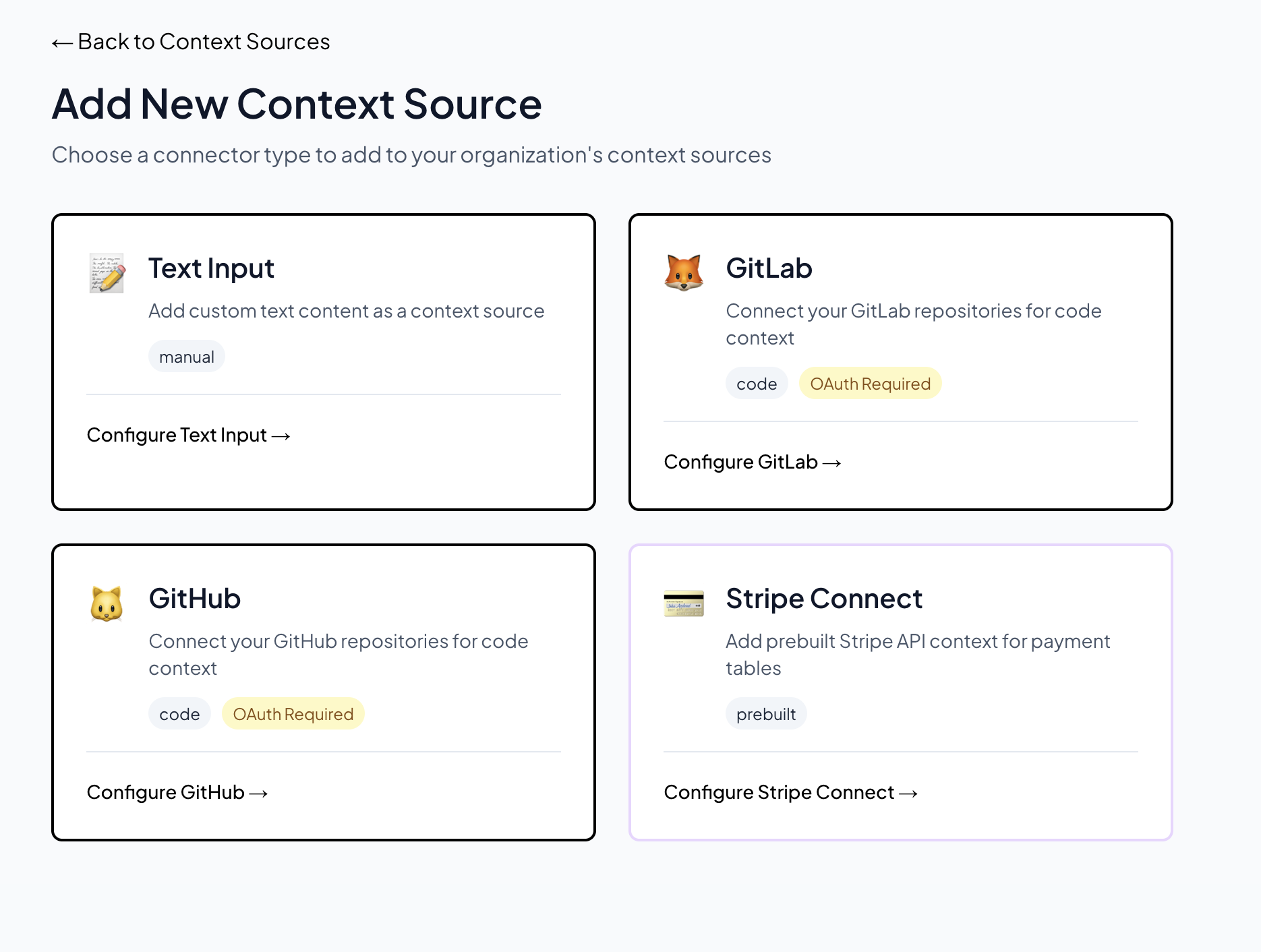
- For GitHub/GitLab, it will take you through the installation process. For Text Input, you can save it instantly.
Step 4: Generate context
- Navigate to Generate Context on the left sidebar under "Tasks"
- Pick the tables and context sources. Make sure to pick the right table/context-source combination.
- Click on "Generate Context" button.

- It will take some time to generate context. Once context is generated, you can navigate to "Review Context" and check if the context is generated correctly for each table.
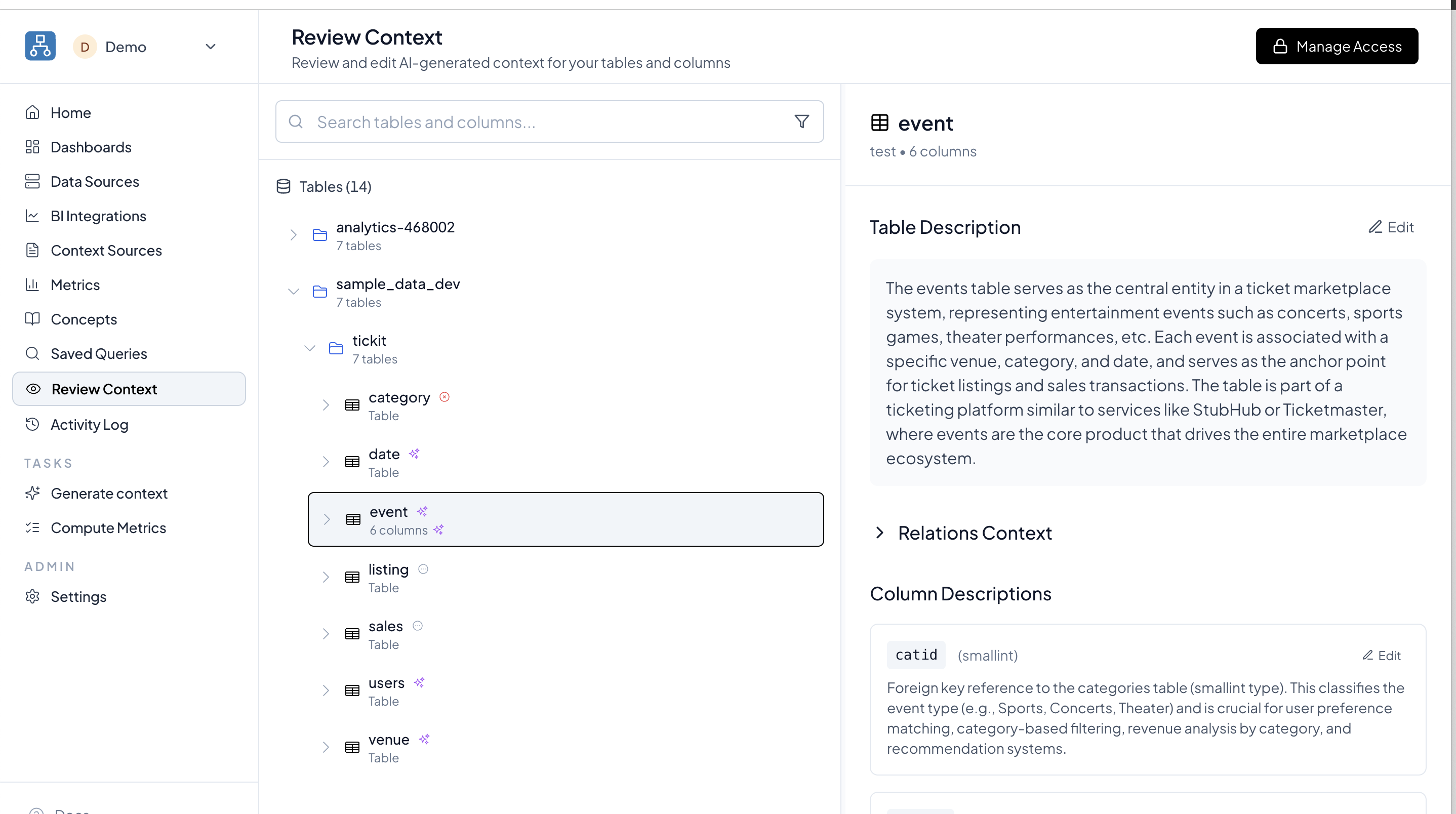
Step 5: Connect ContextFlo to the LLM
- Pick your LLM client (e.g., Claude or ChatGPT Business).
- Follow the corresponding guide to connect: Claude or ChatGPT Business.
- Once connected, you can chat against your synced data and generated context.